Key highlights
- Understand how to hide page title in WordPress only on specific pages where titles are redundant or visually disruptive.
- Pick from plugins, CSS tweaks or manual edits to effectively hide titles in WordPress, based on your comfort with tech.
- Know how to hide titles without harming search visibility or usability by keeping proper heading structure and screen reader support.
- Pair your visual tweaks with fast, Australia-optimised WordPress hosting for better load times and user engagement.
First impressions matter. You’re more likely to remember the local café that serves brunch on a surfboard platter than one that sticks to the basics.
On your website, that first impression comes from its design – the colour palette you use to the elements you include on a webpage.
However, it’s not always about what you include. Sometimes, you can improve the web design by removing distractions. One everyday use case is hiding page titles from landing pages, Contact Us pages and About Us pages.
Let’s explore why WordPress hide page title can be beneficial and different ways to hide them to make your website pop.
What is a WordPress page or post title?
A WordPress page title is a text displayed at the top of a webpage to capture visitors’ attention and help them understand what that page or post is about. You typically also use <h1> HTML tag for them to relay the page’s main theme to search crawlers.

But let’s not confuse the H1 WordPress page titles with SEO titles. The SEO title – or meta title – appears only on search engine results pages (SERPs), not on the webpage.

Common reasons for hiding page or post titles in WordPress
You might want to hide a page title on your WordPress website for several reasons.
Shifting the focus to content
You might want to create a unique and creative layout that emphasises the content rather than the title. For example, you might hide the page title on particular pages, such as a landing page or a thank you page, to create a more focused and streamlined user experience.
You can see it in effect on the Inflatable 3D Alphabet landing page. It uses a hidden page title to create a more engaging header emphasising the advertised product.

Creating a dynamic custom header
Hiding a post title can be helpful when creating a custom header or banner for a post or page in which the post title box is replaced with a custom image or design.
The Melbourne International Comedy Festival website is a perfect example of this. Their homepage often features bold promotional graphics and headline acts showcased with vibrant visuals. To achieve a similar look on your own WordPress site, you’ll need to hide the page title to avoid visual clutter or duplication.

Opting for a minimalist design
Similarly, you might hide page titles when creating a cleaner and more minimalistic design.
For example, if you have an image-heavy or portfolio website, you might want the readers to focus on images instead of the page title.
Downsides to hiding a page title in WordPress
In some cases, hiding the post or page title might be unnecessary or counterproductive, as a well-crafted title can help grab users’ attention and encourage them to read or engage with the content.
A couple of drawbacks of hiding the page title include:
- Difficulty in navigation: Hiding the post title can make it more difficult for users to navigate the website, especially if they are trying to find a specific post or page using the search function or the website menu.
- Low accessibility: It can make it more difficult for screen readers and other accessibility tools to correctly identify and navigate the content, potentially excluding users with disabilities from accessing the website.
- Ambiguous referencing: If the post or page contains important information or data, hiding the title may make it more difficult for users to cite or reference the content in their own work or research.
4 popular methods for hiding a page or post title
There are many ways to hide a page or blog post title on WordPress websites. We’ll look at five of them, explaining how to perform each method step by step.
Method 1: How to hide a page title in WordPress using a WP plugin
Alternatively, you can use a plugin to hide page titles.
One of the most popular options is the Title Remover plugin, boasting over 100,000 active installations. It’s simple to use, too.
All you have to do is install and activate it and a checkbox labelled “Hide the title for this item” will appear in the page settings panel of the page editor.
Toggle the checkbox and that’s it; the page title will be hidden.

Method 2: How to hide all page titles in WordPress using custom CSS code
Another option is using custom CSS code to hide all page titles across your website. Here’s how to do it step by step:
- Log in to your WordPress dashboard by visiting [yourdomain].com/wp-admin. Replace [yourdomain].com with your website’s domain.
- Go to Appearance > Customise
- Open the Additional CSS menu.
- In the code box that appears, paste the following code
.entry-title {
display: none;
}5. Click on the Publish button to save the changes you’ve made to the CSS.

Once you’ve completed these steps, all page titles on your WordPress website should be hidden. If you want to show page titles again in the future, you can simply remove the custom CSS code you added.
Note: Replace “entry-title” in step. 4 by your H1’s class name if you use a different CSS class for H1.
Method 3: How to hide a specific page title in WordPress using custom CSS code
Sometimes, you might not want to hide all page titles across your website. You might only want to target specific pages. In such cases, you can use custom CSS code to achieve the desired result.
- Navigate to Appearance > Customise > Additional CSS.

2) In the code box that appears, paste the following code:
.page-id-123 .entry-title {
display: none;
}- Replace “123” with the ID number of the page you want to hide the title of. You can find the page ID number by going to Pages in the WordPress dashboard, hovering over the page you want to edit and looking at the website link that appears in the bottom left of your browser window. The ID number will be near the end of the website link.
- Replace “entry-title” with your H1’s class name if you’re using a different CSS class for H1.

3) Click on the Publish button to save the changes you’ve made to the CSS.

Method 4: How to manually delete a page title in WordPress
The final method we’ll cover is manually deleting the page title. Here’s how:
- From your WordPress dashboard, navigate to Pages on the left-hand side menu and select the page you want to hide the title for.
- Delete the title text in the Page Title field.
- Click the Publish button to save your changes.

Final thoughts
So there you have it: five ways to hide a post title in WordPress.
Hiding your post and page titles can offer a more streamlined user experience and provide more consistent and better-organised navigation. But it also comes with its drawbacks.
Whatever your reasons are for opting to hide your page titles, remember to keep the drawbacks in mind and find ways to mitigate them.
You can further improve your website’s front and back end by signing up for a Bluehost WordPress hosting plan.
Get started today and save up to 73% on WordPress hosting – now with optimised performance for Australian websites.
There are several reasons why you might want to remove a page title in WordPress:
– Aesthetic purposes: You may have a specific design or layout where the page title is not required or can be displayed elsewhere.
– Landing pages: For landing pages or sales pages, you might prefer to have a catchy headline or hero section instead of the default page title.
– Single-page websites: On single-page websites, having the same title on the navigation menu and content area could be redundant.
– Customisation: Some themes or page builders may provide unique templates where the page title is not needed.
Yes, you can remove the page title for specific pages using various methods. Plugins or theme settings often allow you to disable titles selectively on specific pages or posts.
If you’re not familiar with coding, you can use plugins like “Hide Page and Post Title” or “Disable Title” from the WordPress repository. These plugins typically offer an easy-to-use interface to hide page titles on individual pages or globally.
Removing the page title itself is unlikely to have a significant impact on SEO. However, it’s essential to ensure that you maintain proper heading structure and relevant content to help search engines understand the page’s context.
Yes, if you remove the visible page title, you should ensure that it is still available for screen readers and assistive devices. Properly structuring your content and using ARIA attributes can help maintain accessibility.
No, removing the page title from the content area or header of your page does not affect the browser tab title. The browser tab title is usually set separately using the title attribute or through WordPress page settings.
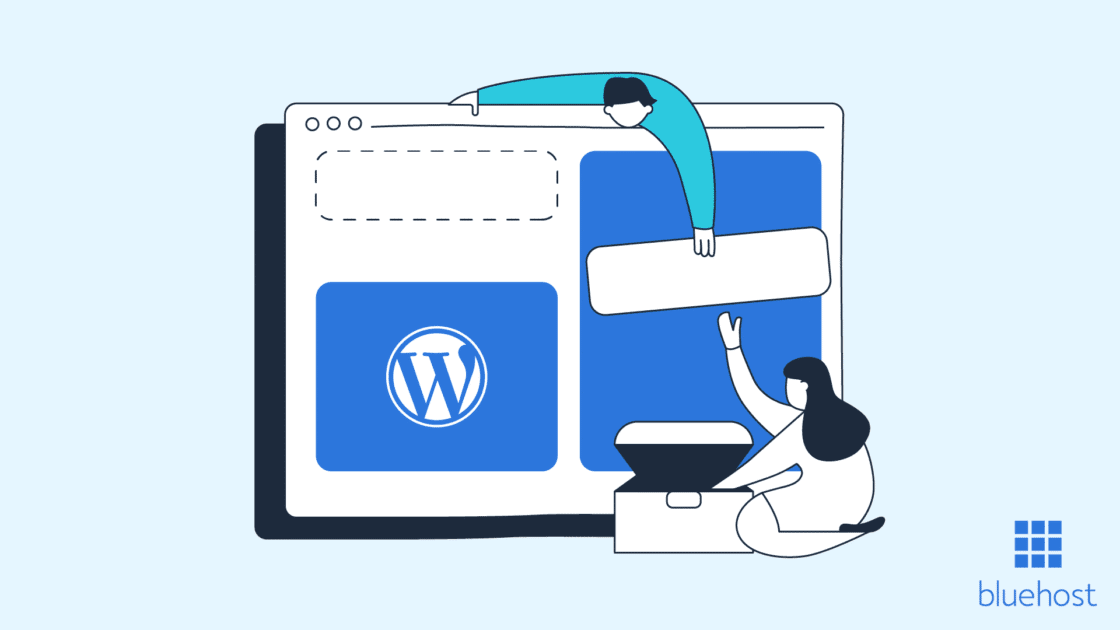


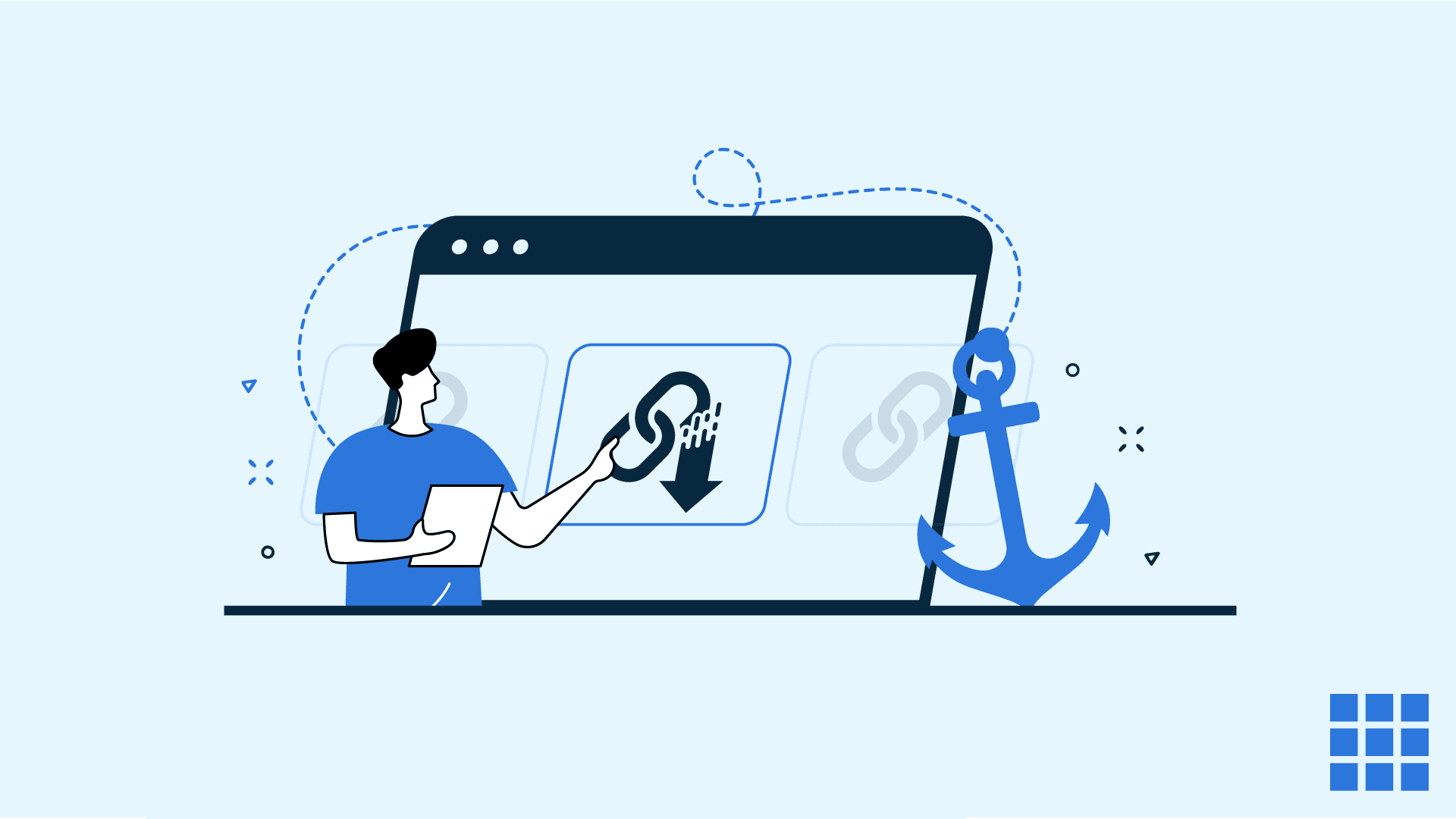
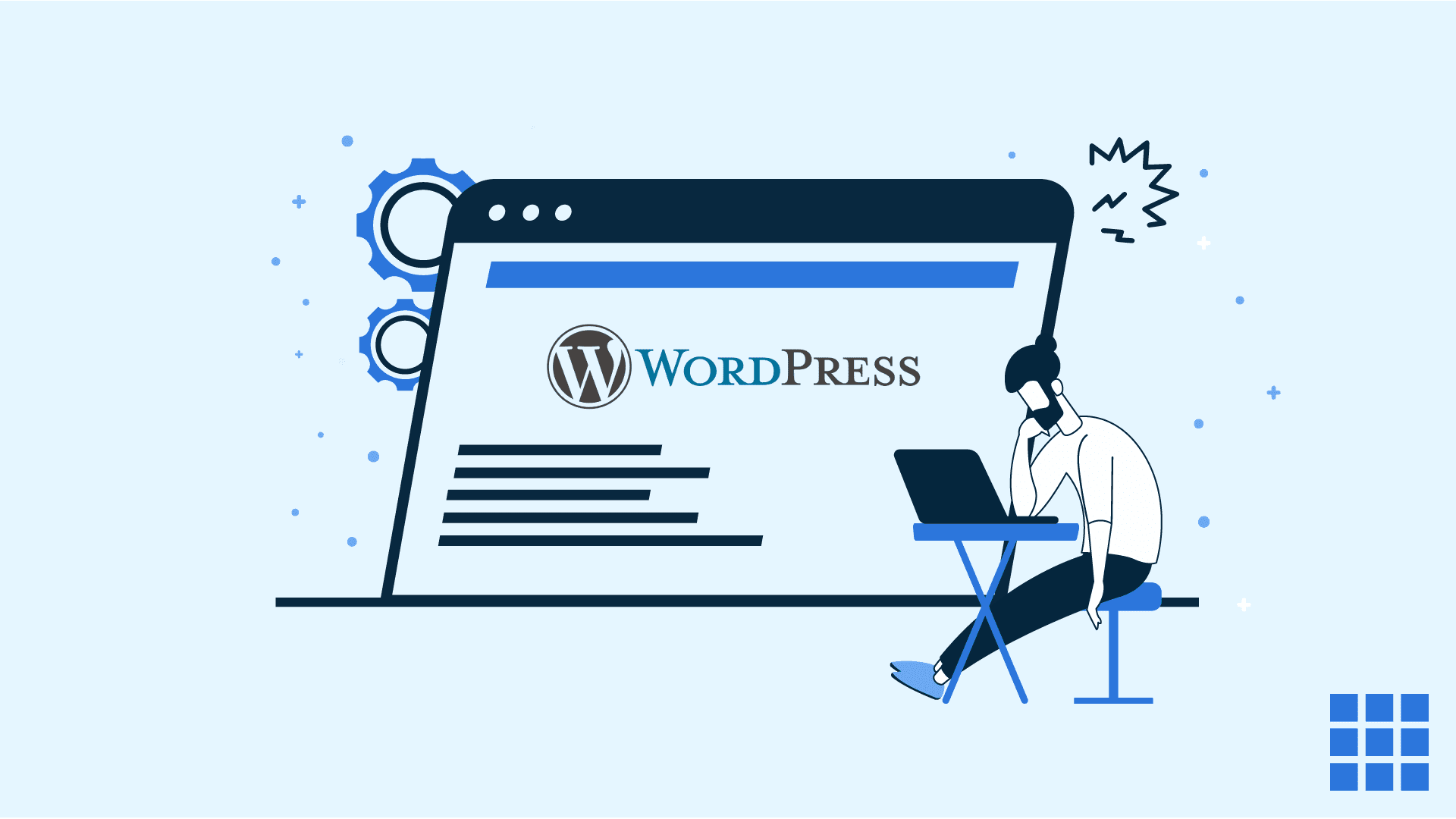
Write A Comment